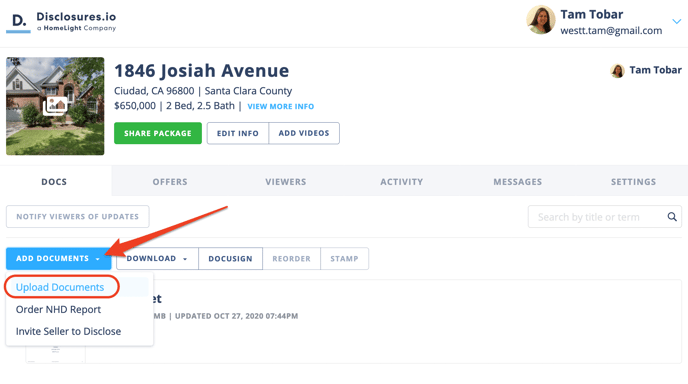Customize Your Coversheet
Disclosures.io automatically creates a coversheet for each property package. Each coversheet has four customizable sections
- Photo
- Listing Agents
- Escrow
- Instructions
- Footer
All of the sections can be edited by clicking on the Edit option under the Coversheet. As you enter information to the different tabs, you’ll be able to see a live preview of your coversheet on the right.
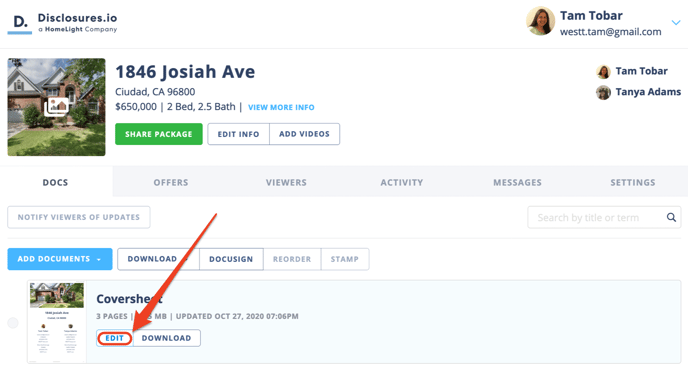
1. Photo
The photo tab is where you can add a beautiful splash photo for the first page of your disclosure package. Only image files (.jpg or .png) can be used for the Photo. If needed you can upload a brokerage logo or a team logo here as well.
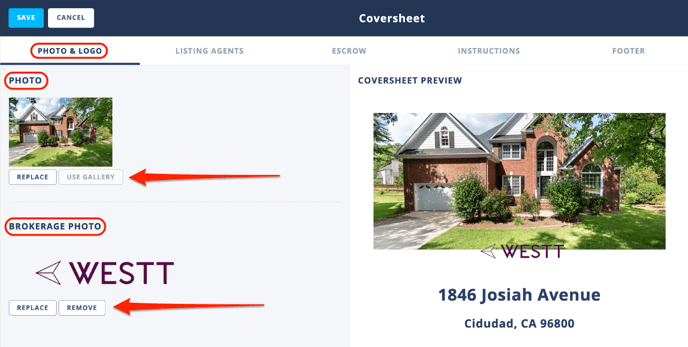
2. Listing Agents
When creating the property package the individual added as Agent 1 will be featured on the coversheet. The Listing Agents section is where you can add or edit your own personal and brokerage information. If your profile information is filled out in your main profile this will be auto populated when your name is selected.
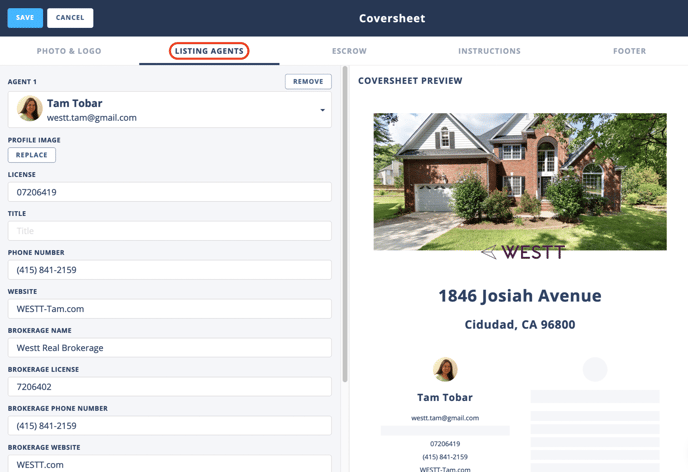
If you are working with a co-listing agent you can invite them to the package under the Agent 2 section. If they have a Disclsoures.io account it will populate their profile information automatically. If they don’t have a Disclosures.io account, their information can be added in manually. You can make adjustments to the information by clicking into any of the fields.
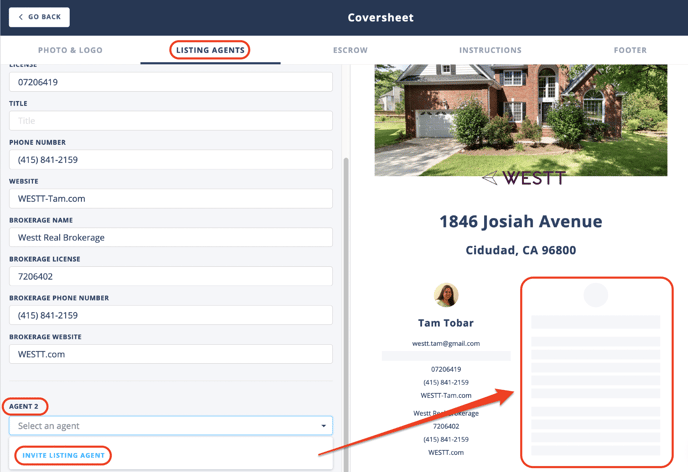
3. Escrow Information
If pre-escrow has been added when creating the property package this information will be featured in the coversheet. Escrow information can be edited under the Escrow Tab. The option to save escrow information as templates is available to all Disclosures.io users
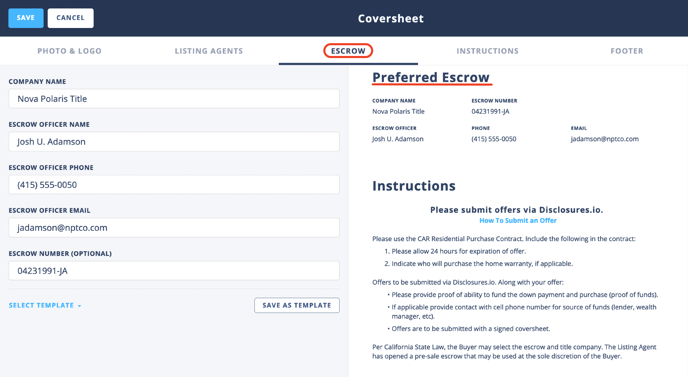
4. Instructions
It is a best practice to provide instructions for buyer agents as to how to submit an offer. When clicking on the Instructions tab, you can format your text using the tools at the top of the text area and can also save multiple instruction templates.
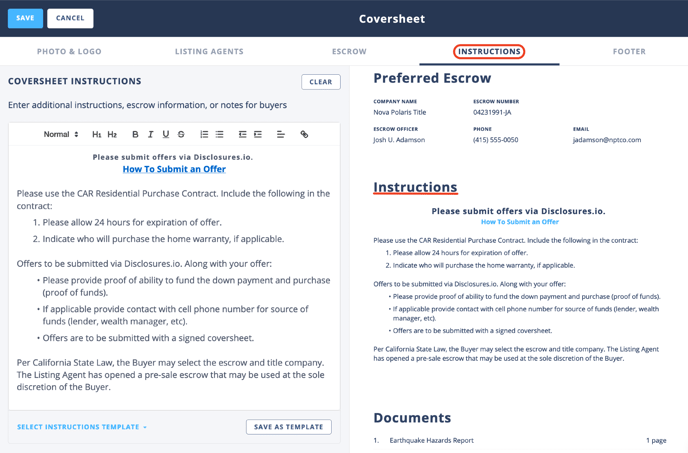
5. Footer
The Footer is a signature block that goes at the end of the coversheet. The words in the footer can be edited by clicking on the Footer Tab and then clicking directly into the text editor. This is a great place to add any required disclaimers required by your brokerage.
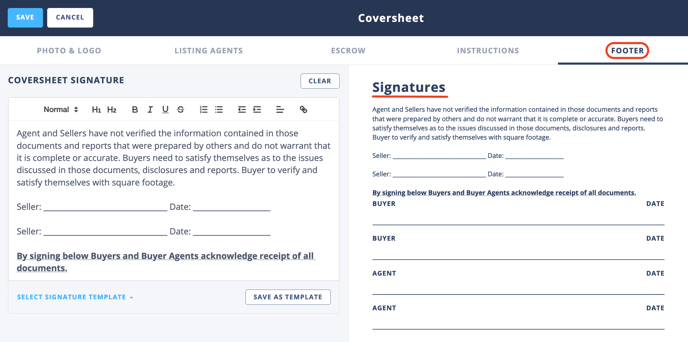
See How It’s Done
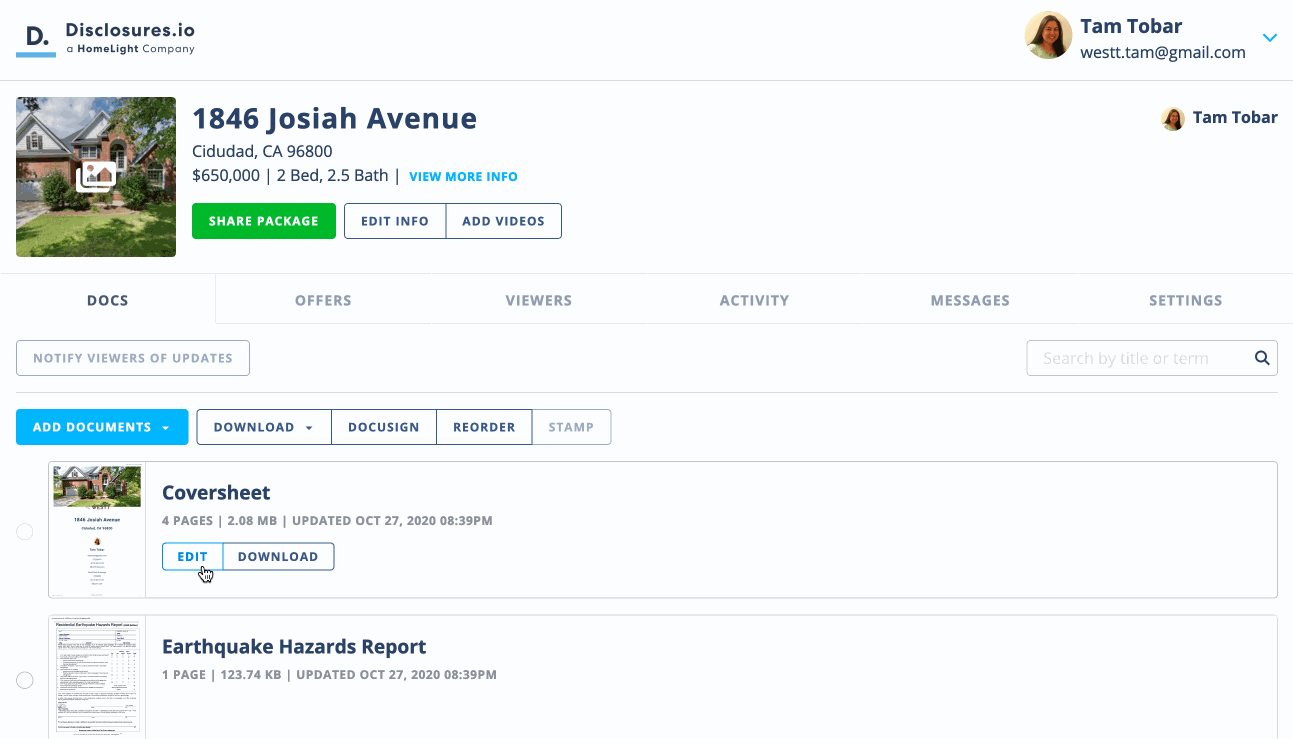
FAQ
Q: How do I edit the property information?
- A: Property information can be updated at any time by selecting the “Edit Property Info” button on the left side of the screen.
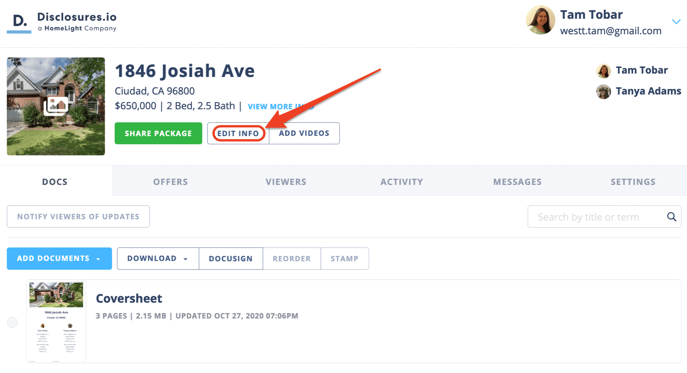
Then selecting the corresponding tabs for the address, information, escrow, photos, videos, and external URL.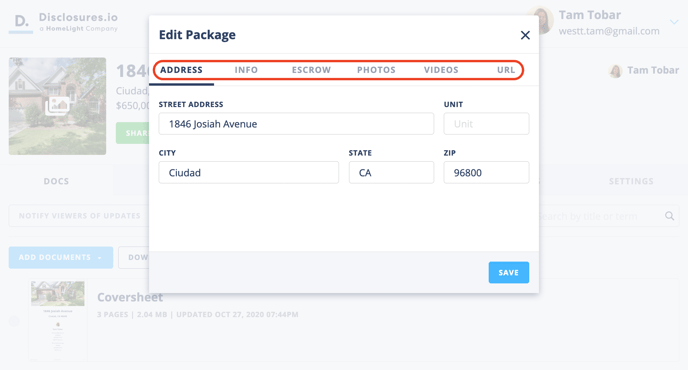
Q: How do I add documents to my property package?
- A: Above the coversheet there is an “Add Document” button. When you select this you’ll be able to choose how you’d like to upload a document to your package. Documents must be saved as PDFs in order to be uploaded.
For more information check out this article: Add Documents to Your Property Package