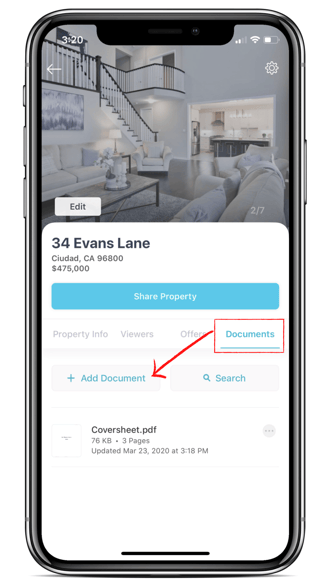Create a package using your iPhone or iPad
As an Agent or Transaction Coordinator, you’ll be able to quickly create great looking disclosure packages from the convenience of your iPhone or iPad with the Disclosures.io App for iOS!
If you have not yet installed the app on your iPhone or iPad click below to download.
Get the Disclosures.io App
How It Works
Step 1- Sign Into the Disclosures.io App
Step 2- Select the Create Property Button
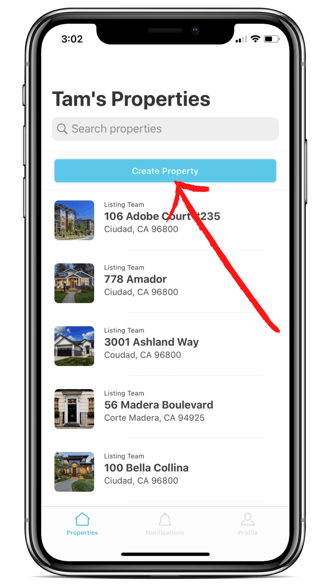
Step 3- Select The Role
You’ll need to indicate which side of the transaction you represent. If a listing agent is not using Disclosures.io to share their property information you’ll be able to create a buyer side package to share with your buyer clients.
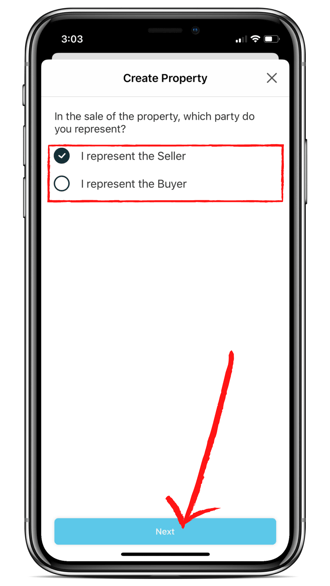
Step 4- Enter the Address
The Disclsoures.io software will auto-suggest addresses based on your location, however, you can manually enter the property address if needed.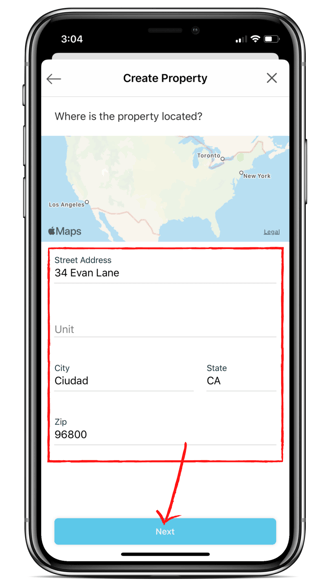
Step 5- Add Property Information
Adding property details allows interested buyer parties to quickly reference the top-level information about your listing. Some buyers don’t have access to the MLS printouts or they’re looking at multiple properties; this is an optional step.
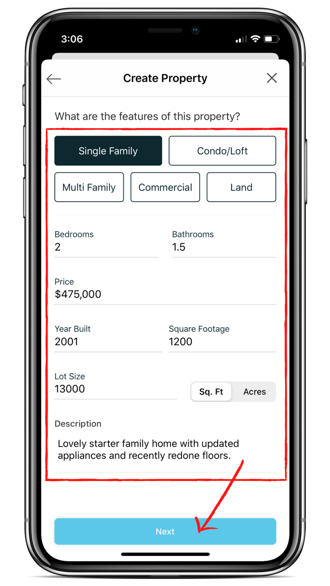
Step 6- Add the Listing Agent Information
Select the dropdown option under Agent 1 to invite the listing agent to the package. At least one agent must be added to the package to continue. This can be updated in the coversheet at a later time if needed.
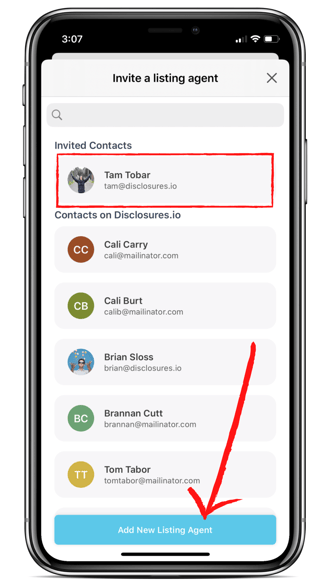
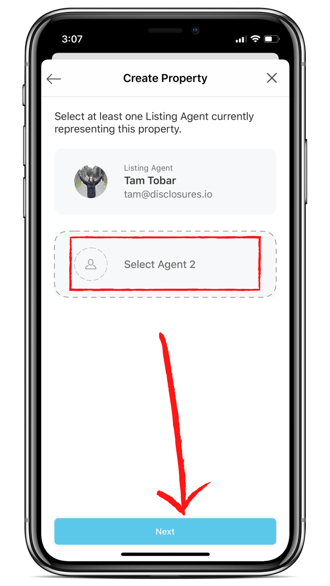
Step 7- Upload Photos
Adding images to your property package also allows buyers to get a visual of your listing.
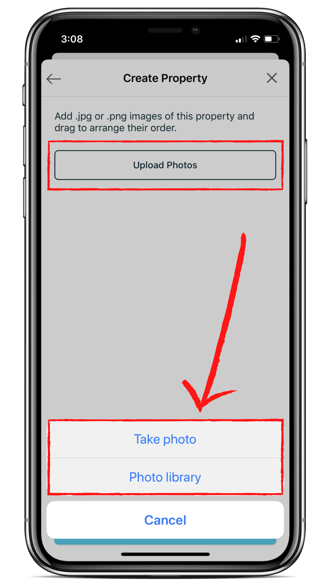

Step 8- Organize Photos & Complete
Organize images to your property package by dragging them into your preferred order. The first image will be included on PDF exports of the property packet and used as the thumbnail on your package, and seen by potential buyers on the registration page. Once the photos are in your preferred order click on the complete button at the bottom.
Your property package is now created!
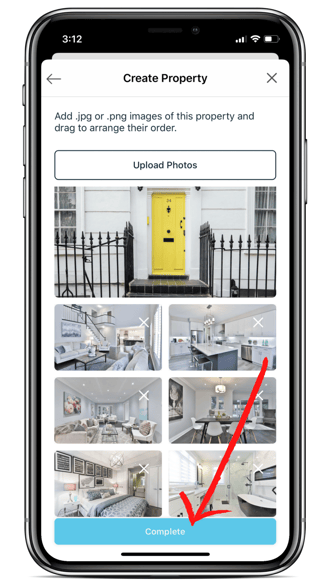
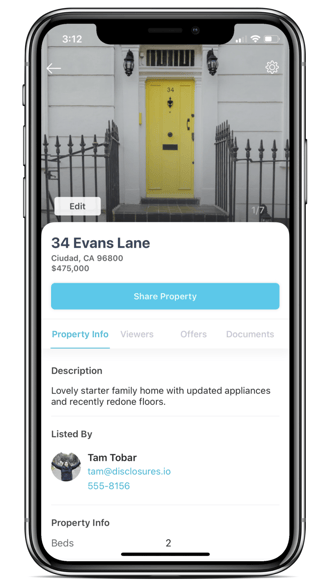
What’s Next?
The Coversheet is automatically generated for you and as you add PDFs to the package a table of contents is updated for you.
You are ready to add documents and reports. To see how to get documents uploaded via the mobile app click here: Add Documents via the Disclosures.io iOS App
FAQ
Q: Can I edit the property information after a package is created?
- A: Yes. You can edit the listing information by clicking on the edit button in the package.
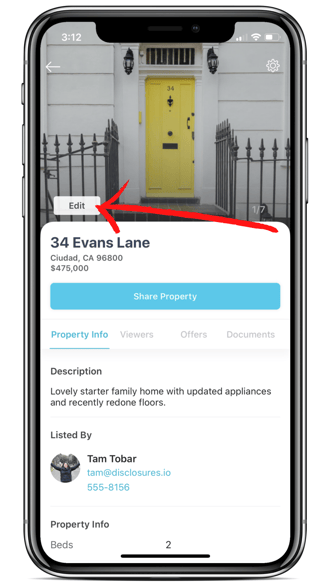
Q: How do I add documents to the package?
- A: You can start adding documents to the package via the Documents tab. For detailed instructions click here: Add Documents via the Disclosures.io iOS App