Give Your TC Superpowers!
With HomeLight Listing Management, you can create great-looking disclosure packages and grant access to your Transaction Coordinator (TC). We understand how important it is to have a workflow that is efficient and allows you to quickly update, notify, and keep track of property information.
Here is a quick overview of what TC Superpowers are, how to collaborate with others, and your options for granting access to your account.
What can a TC do in HomeLight Listing Management?
- Create property packets on behalf of Agents
- Invite a co-listing agent or team member to have access to a property packet
- Upload and edit documents in the property packet
- Invite sellers to complete forms online
- Send documents out to clients via DocuSign
- Share property packets with interested Agents and Buyers
- Manage multiple agent's HomeLight Listing Management accounts
What will a TC be able to do within a property package?
When you give a TC access to your account or a property package they will be able to do everything that you can do. This includes modifying package information, uploading documents, editing documents, sending documents out for signature via DocuSign, as well as closing completed files.
What does it mean when I “grant access to my account”?
You will be giving someone access to all of the disclosure packages in your account. They can log in using their own HomeLight Listing Management credentials and navigate to your account. They will have the ability to create and share disclosure packages on behalf of you. This allows them to assist you whether your clients are sellers or buyers.
🔎 For more information check out this help article: Granting Access to My Account
Does my TC need their own HomeLight Listing Management Account?
We definitely recommend that TCs create their own account! Most TCs will have a Basic (free) account for themselves. Once they have their own account, you can grant access to your account.
I just granted access to my TC but they can't see my disclosure packages. What’s happening?
Be sure that your TC is selecting your account from the switch account option. They can find this by clicking on their name in the top right corner of their account. If your name does not appear double check your access settings to ensure the correct email address for your TC was added.
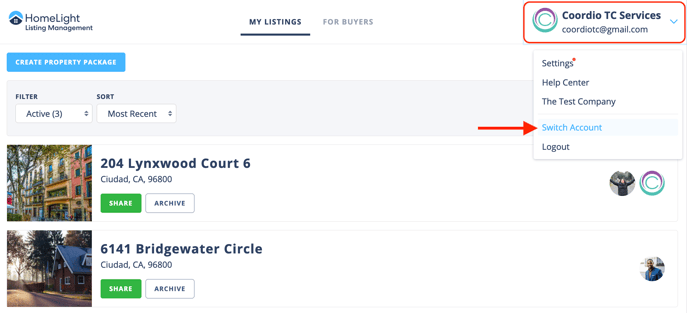
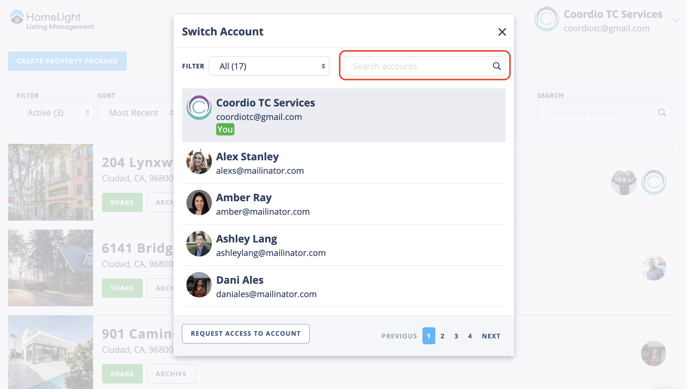
How Does My TC Request Access?
If your TC has a HomeLight Listing Management account they can also use the Request Access option that will allow them to switch into your account. They'd just need to enter your name and email then select "Request Access to Account". You will need to approve their request.
🔎For more information check out this help article: Disclosures.io for TCs
You will get an email notification and will be prompted to grant your TC access to your account.
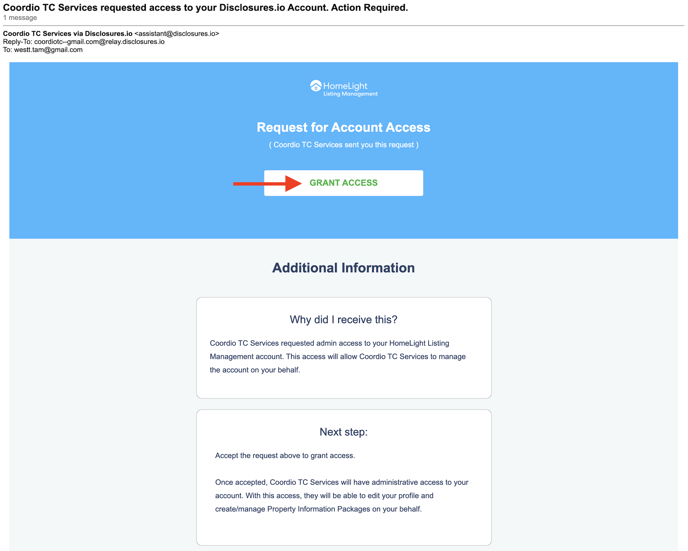
Once you click on the grant access button in the email they will be redirected to Disclosures.io where you can choose to confirm or deny the request.
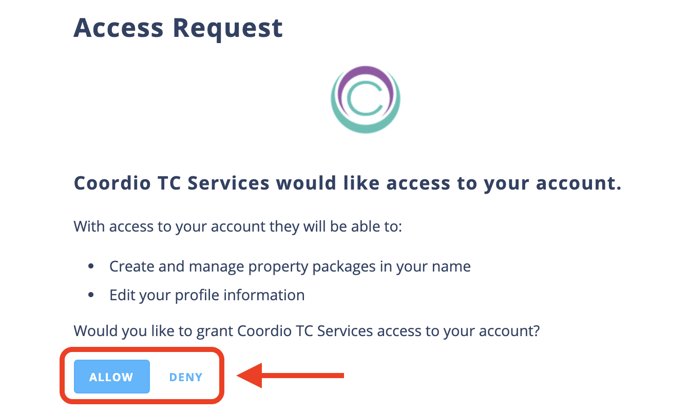
That’s everything you need to know about using HomeLight Listing Management with a TC! If you have any questions that weren't answered in this article, please reach out to our Support Team. We are happy to answer any questions you have!
