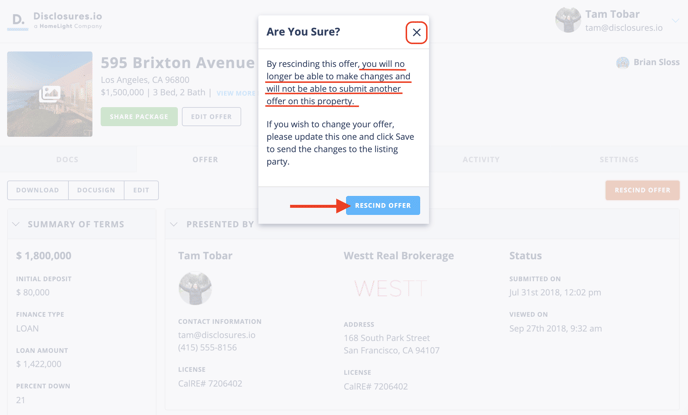Sharing Information Securely
Disclosures.io makes sharing information with your buyer clients simple and secure. As a buyer agent when you receive access to a property package you'll be able to review the disclosures and reports that the listing team has provided.
Receiving a Package
If you're interested in receiving a disclosure package you'll need to reach out to the listing team and request access. They may provide you with a registration link or send you a direct invite.
Direct Access to a Package
When an agent sends you a direct invite to a package you will receive an email with access to the package.
Registration Link
If you were given a registration link, or if there was a link posted on the MLS, you will first need to provide your contact information before being able to access the property package. After registering for access to view the documents you will receive an email with access to the package.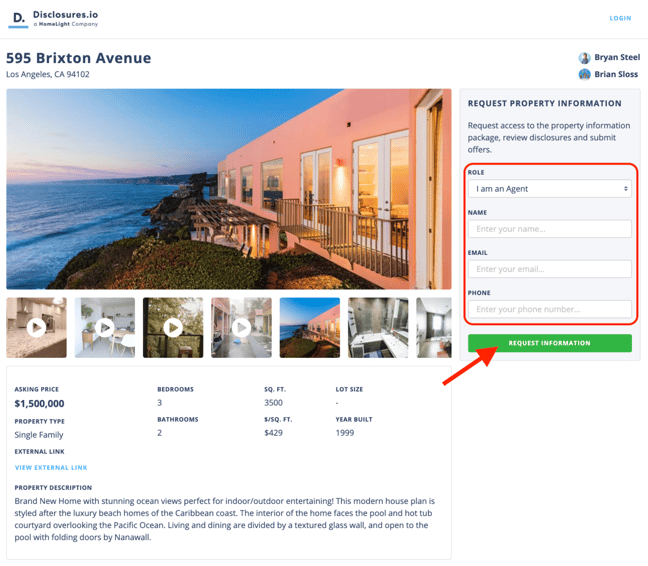
Sharing With Buyers
When you are ready to share the package with your buyer click on the green Share Property button found below the property address.
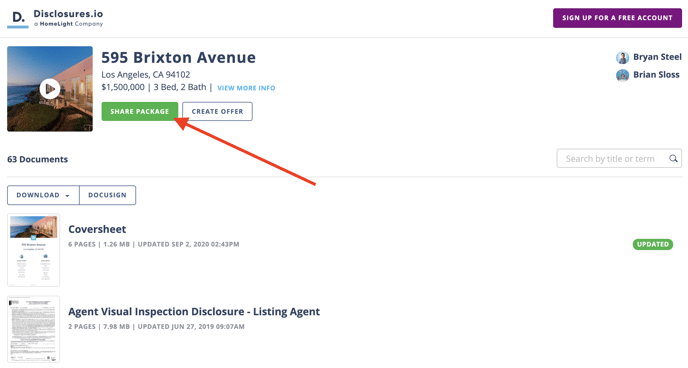
Next enter your clients name and email address. There will also be a spot for you to enter a message to your buyers. By using the share button and entering your clients information this allows the Disclosures.io software to ensure that their contact details remain confidential to you.
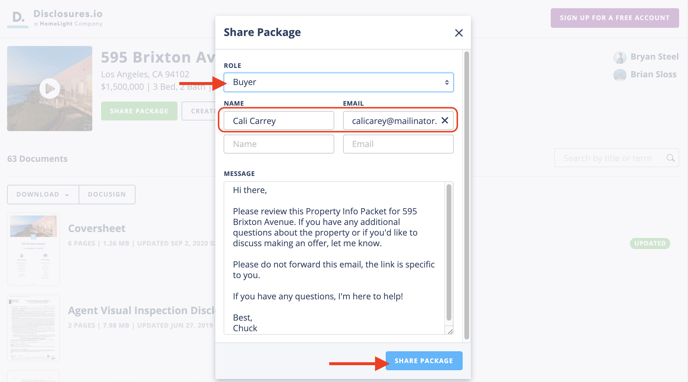 For more information on which role to choose when sharing a package check out this help article: Who to Share Your Package With
For more information on which role to choose when sharing a package check out this help article: Who to Share Your Package With
Signing Documents
Disclosures.io offers a way to connect with your DocuSign account and create an envelope with the documents that the listing team has provided. You'll be able to enter the information of your clients, select the documents that require a signature, and send the files to DocuSign without having to download them.
For more information on how to create an envelope check out this help article: Signing Disclosure Documents.
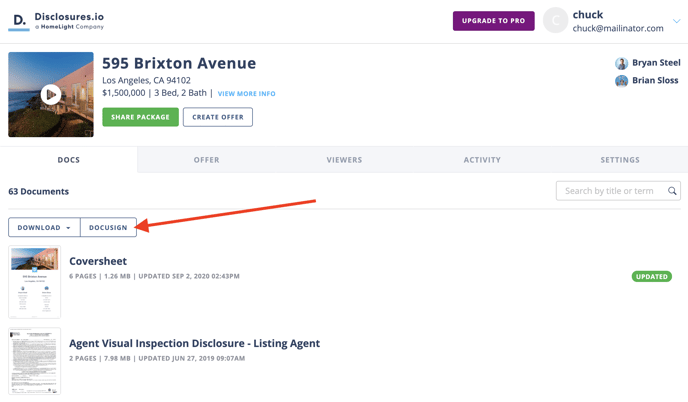
Currently DocuSign is the only E-Signature vendor that allows Disclosures.io to send documents to connect with their serves directly. For all other E-Signature platforms you will need to download the documents and upload them to your preferred vendor.
Submitting an Offer
If a listing team is accepting offers via Disclosures.io there will be an option to Create Offer under the property address.
To learn more about submitting an offer via Disclosuers.io check out this help article: Submitting an Offer Via Disclosures.io.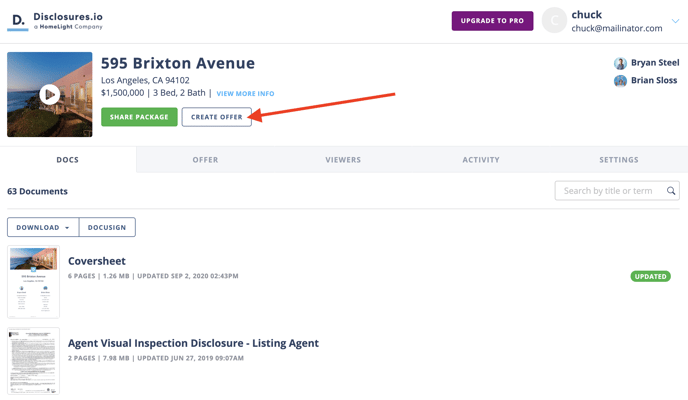
FAQ
Q: Can the listing team see my clients information?
- A: By using the share button in the property package and entering your clients information this allows the Disclosures.io software to ensure that their contact details remain confidential to you.
Q: I created a DocuSign envelope, where can I find the draft or completed copy?
- A: If you started an envelope and did not complete adding the signature tags you can access this envelope by going directly to your DoucSign account and select the manage option. Here you’ll be able to click on the Draft section and see envelopes you’ve created in the past. Completed envelopes will also be available in your DocuSign account.
Q: How do I share signed documents with the listing agent in Disclosures.io?
- A: To share signed documents with a listing agent via Disclosueres.io you will need to submit an offer and include the signed disclosures and reports with your offer. If the listing agent is not accepting offers via Disclosures.io you will need to share the completed envelope with them outside of the Disclosures.io software.
Q: I Submitted an offer How do I know if my offer was accepted?
-
A: It is the responsibility of the listing agent to confirm the acceptance or refusal of the offer you've submitted. Disclosures.io will not notify you of either result.
Q: Can the listing team see that I am working on an offer?
-
A: No, the listing team will not be able to see if you are working on an offer. This action remains confidential. Any information entered into the offer section is not accessible to the listing team until the offer has been submitted.
Q: Can the other agents see that I am working on an offer?
-
A: No, other agents will not be able to see what you are working on. When your offer is submitted it will only be shared with the listing team.
Q: How do I make an update to an offer that I already submitted?
-
A: In the property package for the listing in question, click on the “offer” tab on the left side of the screen you’ll be taken to your offer. Here you’ll be able to edit and resubmit the changes that you made. You can also download a copy of the offer for your records, create an envelope to send out via DocuSign, or if needed you can choose to rescind the offer.
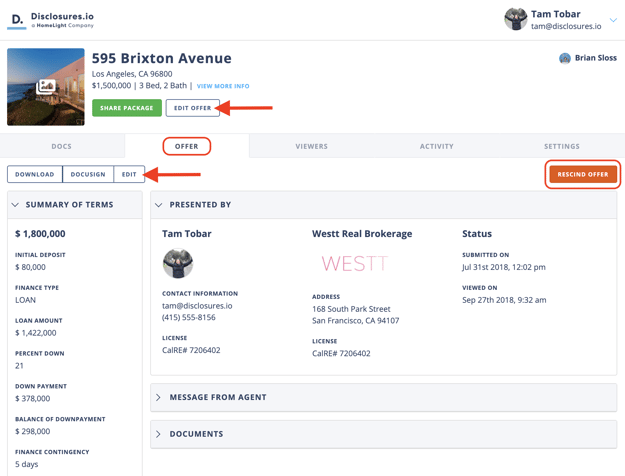
Q: What happens if I rescind an offer?
-
A: By rescinding this offer, you will no longer be able to make changes to the offer and will not be able to submit another offer on this property. If you wish to make changes to your offer, use the edit button to make updates and click Save to send the changes to the listing party.