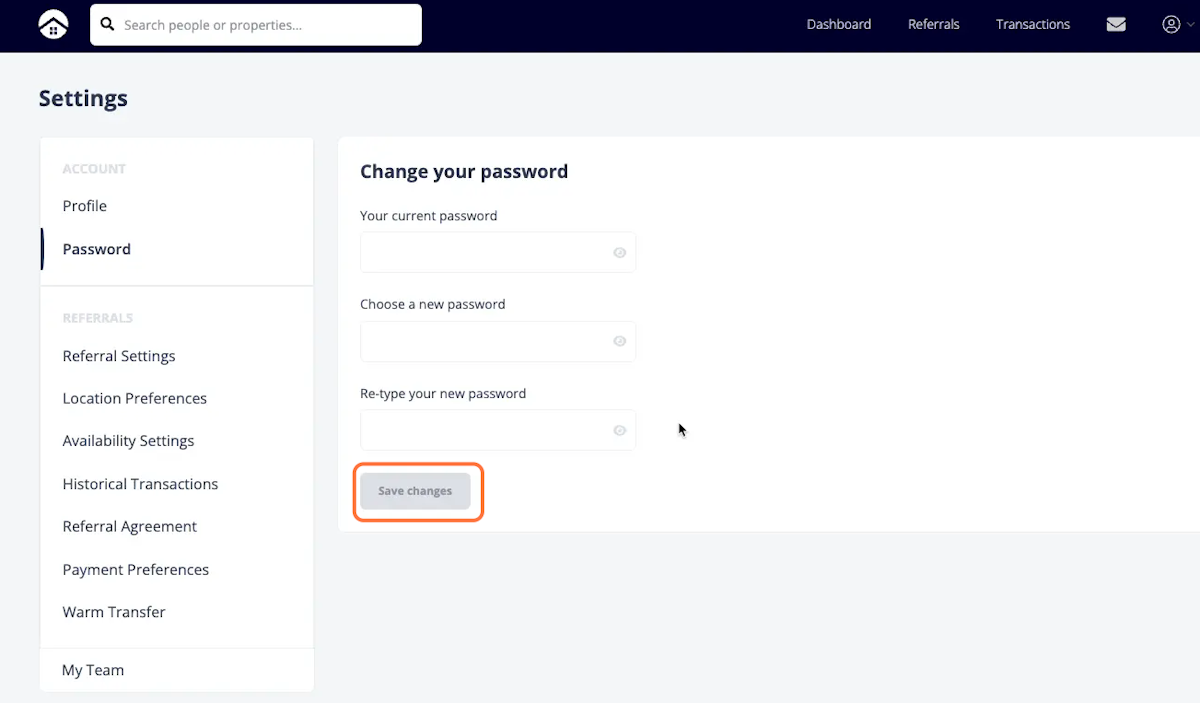- HomeLight's Agent Help Center
- Managing Your HomeLight Profile
- Profile & Customization Settings
How to change your password
SETTINGS > PASSWORD > CHANGE YOUR PASSWORD > SAVE CHANGES
Step 1
After logging into your agent portal, you will automatically be directed to the Dashboard. From the Dashboard, navigate to the upper-right corner drop-down menu.
.png?width=668&height=203&name=blobid0%20(3).png)
Step 2
Select "Settings" from the drop-down menu.
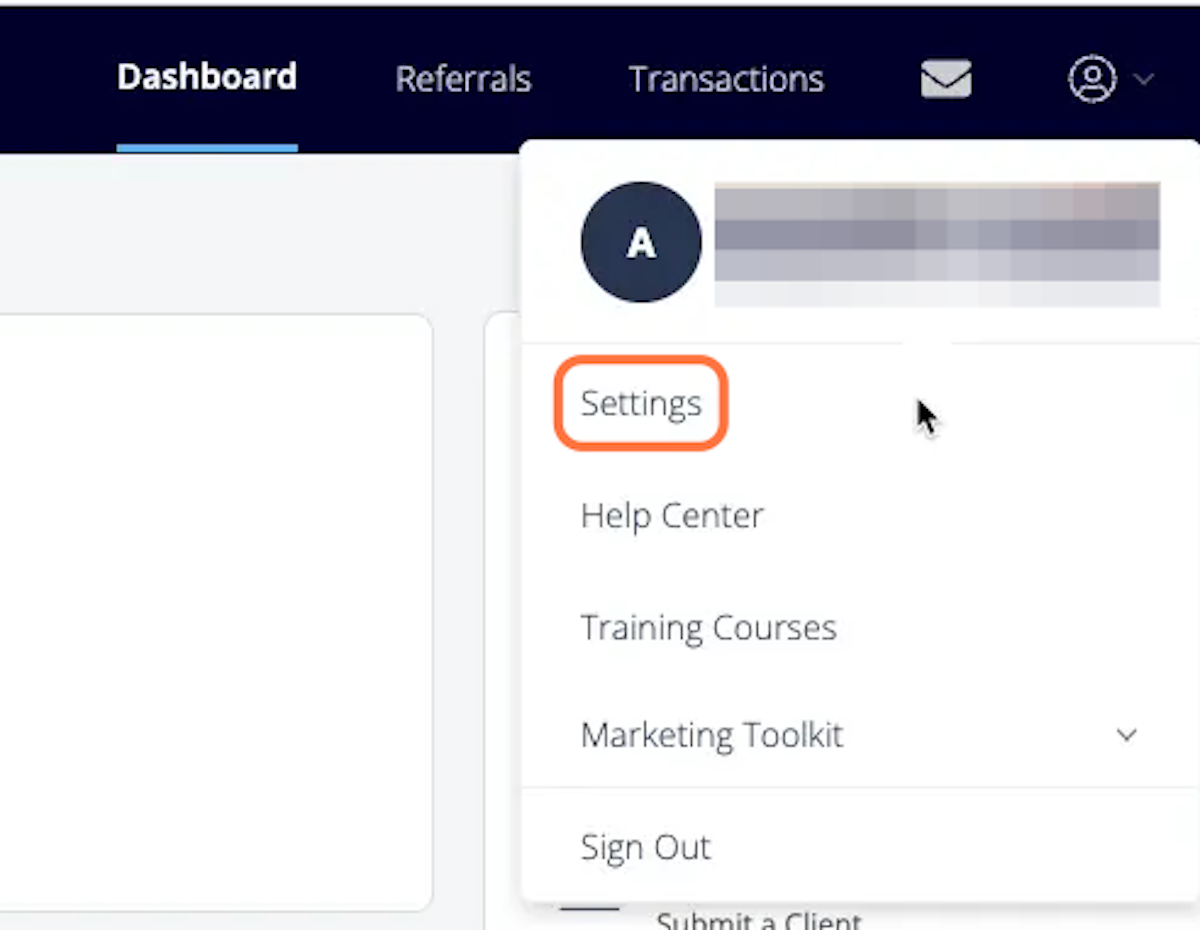
Step 3
Once you're in Settings, select the second option on the left-hand side, "Password."
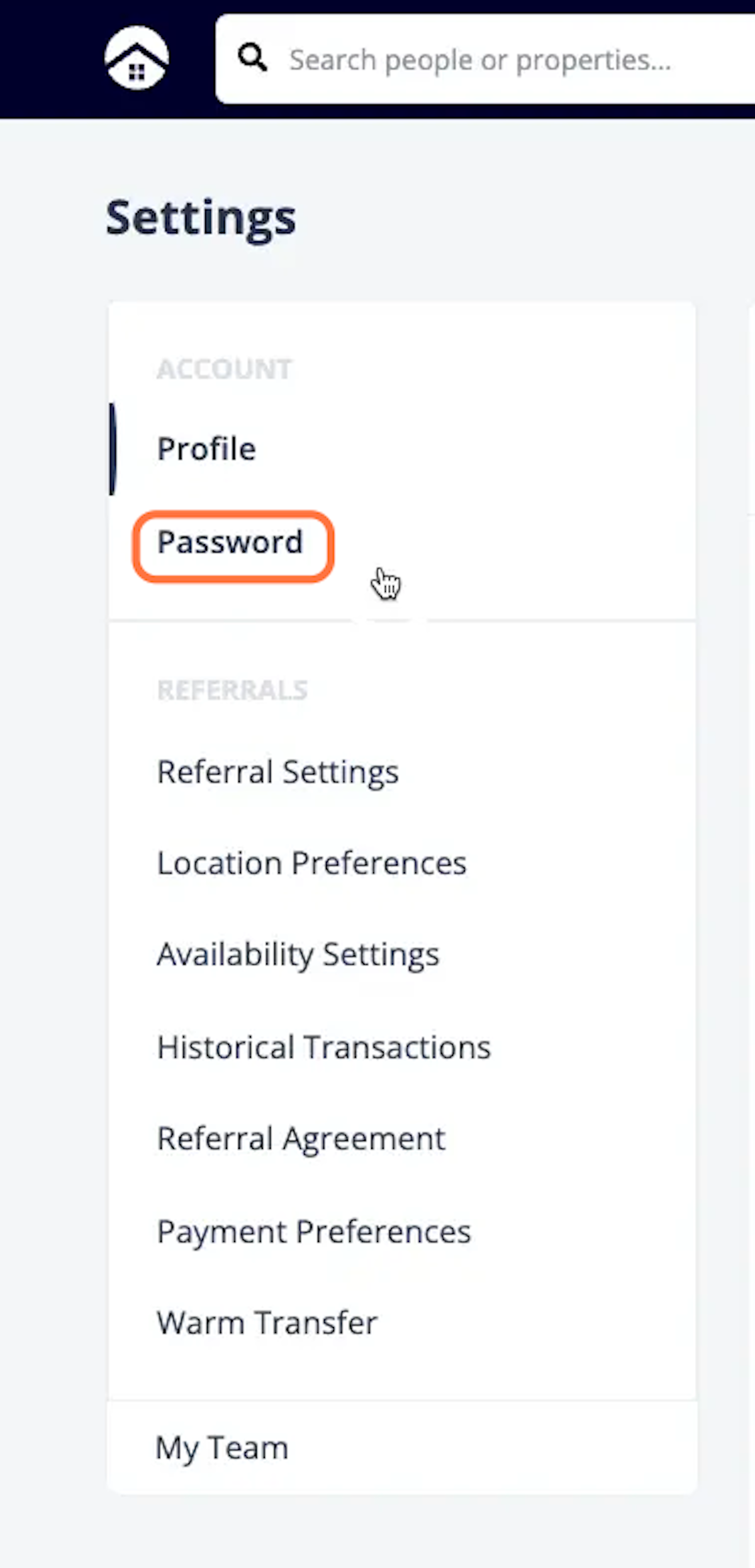
Step 4
Type in your current password and then choose a new password. You will need to re-type the password a second time before proceeding.

Step 5
Save changes.